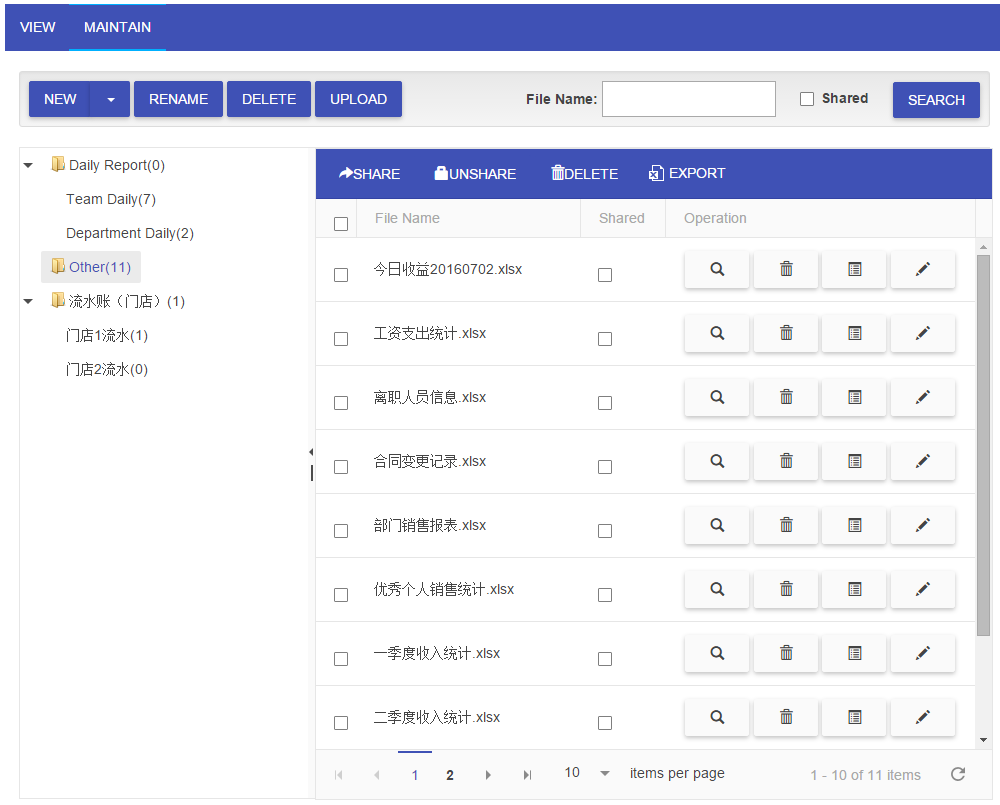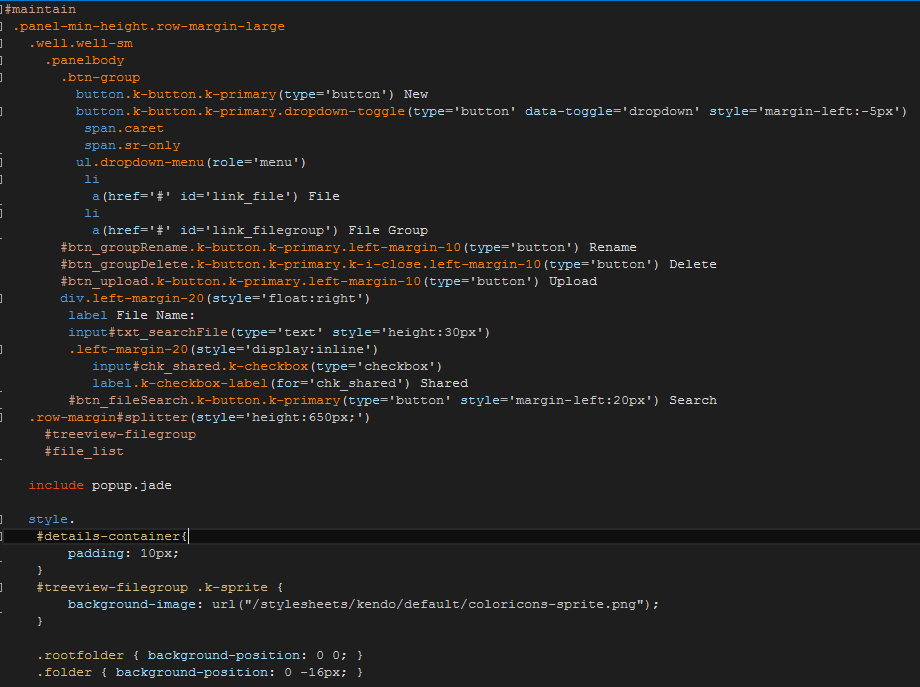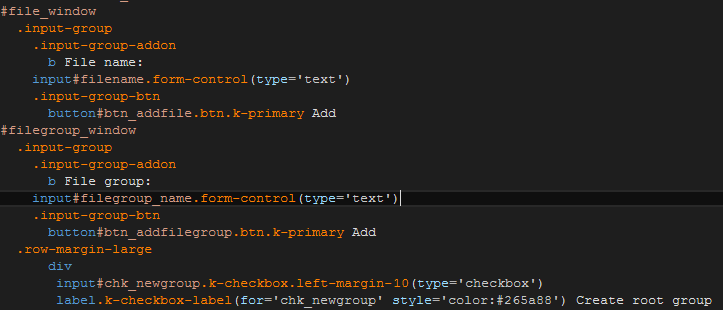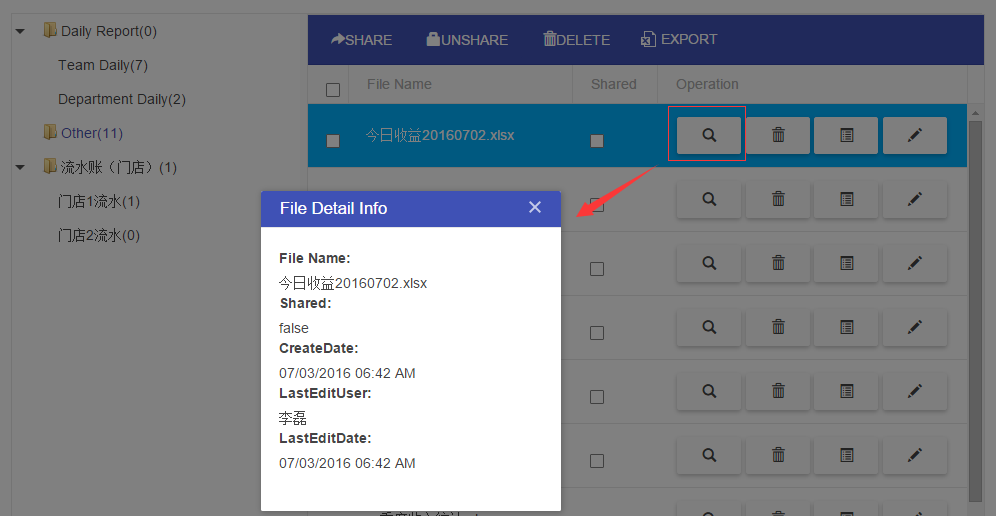关键词:
最近西安的天气真他妈的热,感觉还是青海的天气美,最高温28度。上周逛了青海湖,感觉还是意犹未尽,其实我还是很喜欢去一趟西藏的,但是考虑到花费也没人陪我,我暂时放弃这个念头。计划去一下重庆或者甘南,也许是现实的。
OK,废话不多说,今天我们来看一下Excel在线部分的文件和文件组。首先我们来看一下页面,调一下胃口。俗话说无图无真相,先看图。
没错,还是Telerik Kendo UI,其实我面试的时候当听到别人说自己用的是EasyUI和ExtJs的时候,我就不那么上心,但是如果有人用的是Kendo UI for Html5&JS的话,我就会多关注一点。
先看一下页面整体代码。
很简单,还是BootStrap布局,jade模板。注意下最底下的css样式,在jade模板中,如果想要在页面定义css,就要像上面这样写。注意这里我们引用了一个部分页,popup.jade,里面其实就是第一幅图里面New,Rename等按钮弹出的modal页。
OK,首先我们看到的是左边的树,这个树叫kendoTreeView,我们来看一下这个树是怎么生成的。
var url = "/filegroup/list/" + userObj.UserID;
var dataSource = new kendo.data.HierarchicalDataSource({
transport: {
read: {
url: url,
dataType: "json"
}
},
schema: {
model: {
id: "_id",
children: "subgroup",
expanded: true,
hasChildren: function (node) {
return (node.subgroup && node.subgroup.length > 0);
},
spriteCssClass: "folder"
}
}
});
$("#treeview-filegroup").kendoTreeView({
dataSource: dataSource,
dataTextField: ["filecount"],
dataValueField: ["_id"],
change: function (e) {
var tree = e.sender;
selNode = tree.select();
var data = tree.dataItem(selNode);
if (data._id) {
selGroupId = data._id;
$("#chk_all").prop(‘checked‘, false);
getFilelist(data._id);
}
}
});OK,这段代码就是生成树的代码,注意这里的dataSource,当页面加载以后,会请求url,filegroup/list/{0},我们来看一下后台这个api。
router.get(‘/filegroup/list/:userId‘, fileRoutes.fileGroupList);
再看一下fileGroupList方法。
exports.fileGroupList = function (req, res) {
fileGroupModel.find({ ‘userid‘: req.params.userId }, null, { sort: { name: 1 } } , function (error, fileGroup) {
res.json(fileGroup);
});
}其实就是根据传入的userid查询了一下fileGroup Collection,查出来后,注意这里的schema,它的model定义树节点id是我们mongodb的主键,children是subgroup(上节讲过group和subgroup的model定义,不明白的去上节看),hasChildrenC返回是否有子节点。spriteCssClass设置父节点样式,注意我们第一幅图定义的页面样式就用在这里。OK,接下里我们看树的change事件,当有选中的节点时,将右边列表表头的全选复选框uncheck,并根据选中的_id去mongodb查询group下面的数据,我们来看一下getFilelist方法。
function getFilelist(groupId) {
if (!groupId) return;
$.get("/filegroup/" + groupId, function (result) {
var grid = $("#file_list").data("kendoGrid");
if (result) {
var dataSource = new kendo.data.DataSource({
pageSize: 10,
data: result,
schema: {
parse: function (response) {
$.each(response, function (idx, elem) {
if (elem.createdate && typeof elem.createdate === "string") {
elem.createdate = kendo.parseDate(elem.createdate, "yyyy-MM-ddTHH:mm:ss.fffZ");
}
if (elem.lasteditdate && typeof elem.lasteditdate === "string") {
elem.lasteditdate = kendo.parseDate(elem.lasteditdate, "yyyy-MM-ddTHH:mm:ss.fffZ");
}
});
return response;
}
}
});
grid.setDataSource(dataSource);
}
else {
grid.dataSource.data([]);
}
});
}直接调用rest api filegroup/{0}查询数据,得到结果以后,构造kendo Grid的dataSource,对日期进行格式化。
router.get(‘/filegroup/:id‘, fileRoutes.fileGroup);
exports.fileGroup = function (req, res) {
var groupId = req.params.id;
fileGroupModel.findById(groupId).populate(‘file‘).exec(function (error, doc) {
if (!doc || doc.length == 0) {
fileGroupModel.findOne({ ‘subgroup._id‘: groupId })
.populate(‘subgroup‘)
.populate(‘subgroup.file‘)
.exec(function (error, docs) {
if (docs) {
var subGroupIndex = -1;
docs.subgroup.forEach(function (element, index, arra) {
if (subGroupIndex > -1) return;
if (element._id == groupId) {
subGroupIndex = index;
}
});
if (subGroupIndex > -1) {
res.json(docs.subgroup[subGroupIndex].file);
}
}
});
}
else {
res.json(doc.file);
}
});
}这里要注意,首先我们也不知道这里传入的是groupId还是subgroupId,所以我们先拿groupId查询,如果查到了,就返回数据,如果没查到,就拿_id去查subgroup,查询subgroup,注意这里要使用subgroup._id作为查询条件,因为subgroup是嵌入在group中的,是一个整体。查完之后注意这里的两个populate,如果没有populate的话,意味着这些嵌入的subgroup以及引用的file都不会被包含在查询结果中,我们来看一下查询的结果,在后台加一句console.log(docs)即可。有两个subgroup,两个下面都有文件。
我们用robomongo也许看的更清晰一些,两个group,一个下面有7个文件,一个有2个文件。
此时这个结果的话,我们还得找到我们页面传递的_id对应的subgroup下面的file。所以在代码中又有了循环匹配id确定subgroup索引下标的过程,找到后,直接根据索引拿出file。是不是很麻烦,如果你有什么好的办法,可以给我留言。
接下来我们来看一下kendo grid,首先看一下这个全选。
$("#chk_all").click(function () {
var isChecked = $(this).prop("checked");
$("#file_list table:eq(1)").find("tr").each(function () {
$(this).children("td:first").find("input[type=‘checkbox‘]").first().prop(‘checked‘, isChecked);
});
});看起来很简单,找到第一个table找到所有tr,再找到第一个td,锁定checkbox让它选中或者不选中。
$("#file_list").kendoGrid({
scrollable: true,
selectable: true,
allowCopy: true,
resizable: false,
sortable: true,
pageable: {
refresh: true,
pageSizes: [10, 20, 50, 100],
buttonCount: 5
},
toolbar: [
{ name: ‘share‘, imageClass: ‘glyphicon glyphicon-share-alt‘ },
{ name: ‘unshare‘, imageClass: ‘glyphicon glyphicon-lock‘ },
{ name: ‘batch_delete‘, text: "Delete" , imageClass: ‘glyphicon glyphicon-trash‘ },
{ name: ‘export‘, imageClass: ‘k-icon k-i-excel‘ }],
columns: [{
template: "<div class=‘center-align-text‘>" +
"<input id=‘chkId_#=_id#‘ type=‘checkbox‘ class=‘k-checkbox‘ value=‘#=_id#‘ onclick=‘chkHeader_click‘/>"
+ "<label class=‘k-checkbox-label‘ for=‘chkId_#=_id#‘></label></div>",
field: "",
title: "<div class=‘center-align-text‘>" +
"<input type=‘checkbox‘ class=‘k-checkbox‘ id=‘chk_all‘/>"
+ "<label class=‘k-checkbox-label‘ for=‘chk_all‘></label></div>",
width: 40
},
{
field: "fullname",
title: "File Name"
}, {
field: "isshared",
title: "Shared" ,
width: 85,
template: "<div><input type=‘checkbox‘ class=‘k-checkbox‘ value=‘#=isshared#‘ #=isshared ? "checked=‘checked‘":"" # />"
+ "<label class=‘k-checkbox-label‘></label></div>",
sortable: false
},
{
command: [
{
name: "preview",
text: "",
imageClass: ‘glyphicon glyphicon-search‘,
click: showDetails
}, {
name: "delete",
text: "",
imageClass: ‘glyphicon glyphicon-trash‘,
click: confirmFileDelete
}, {
name: "rename",
text: "",
imageClass: ‘glyphicon glyphicon-list-alt‘,
click: fileRename
}, {
name: "edits",
text: "",
imageClass: ‘glyphicon glyphicon-pencil‘,
click: viewfile
}
],
width: 310,
title: "Operation"
}]
});注意grid中的Shared列,使用的是kendo的模板#=#这种写法。最后我们再看一下command列,这个列的话其实就是定义一些按钮,每个按钮都定义好了click事件。就看第一个showDetails,看看js代码
function showDetails(e) {
var wnd = $("#wd_details").kendoWindow({
title: "File Detail Info",
modal: true,
visible: false,
resizable: false,
minWidth: 300
}).data("kendoWindow");
var detailsTemplate = kendo.template($("#popup_detail").html());
e.preventDefault();
var dataItem = this.dataItem($(e.currentTarget).closest("tr"));
wnd.content(detailsTemplate(dataItem));
wnd.center().open();
}在这里其实就是弹出一个kendo window,这个弹出页中又加载了kendo 模板popup_detail,我们来看一下这个template。
script#popup_detail(type="text/x-kendo-template") dl dt label File Name: dd #=fullname# dt label Shared: dd #=isshared# dt label CreateDate: dd #=kendo.toString(createdate,‘MM/dd/yyyy HH:mm tt‘)# dt label LastEditUser: dd #=lastedituser# dt label LastEditDate: dd #=kendo.toString(lasteditdate,‘MM/dd/yyyy HH:mm tt‘)#
只要我们将一个对象给模板,模板就会自己替换对应的内容。在这里我们会先拿到点击行的对象,然后通过.content赋给模板,最后弹出modal页。
就是这么简单,点击重命名按钮,就会弹出重命名页面。
rename功能其实很简单,看看前台和后台。
$("#btn_fileRename").click(function () {
var fileName = $.trim($("#new_fileName").val());
if (!fileName) {
showMsg("info", "Please input new file name!");
return;
}
var postData = {
id: $("#hfd_fileId").val(),
filename: fileName
};
$.ajax({
url: ‘/file/rename‘,
type: ‘PUT‘,
dataType: ‘json‘,
data: { postData: JSON.stringify(postData) },
success: function (res) {
if (!res.isSuc) {
showMsg(‘error‘, res.msg);
return;
}
$("#wd_fileRename").data("kendoWindow").close();
getFilelist(selGroupId);
}
});
});router.put(‘/file/rename‘, fileRoutes.fileRename);
exports.fileRename = function (req, res) {
var data = JSON.parse(req.body.postData);
fileModel.findByIdAndUpdate(data.id, { $set: { name: data.filename, lasteditdate: Date.now() } }
, function (error, result) {
if (error) {
res.json({ isSuc: false, msg: error.message });
}
else {
res.json({ isSuc: true });
}
});
}nodejs,用起来就是这么爽,好了今天就到这里,明天我们继续会讲剩下的group&subgroup创建,文件删除,共享设置等功能,敬请期待。
本文出自 “技术创造价值” 博客,请务必保留此出处http://leelei.blog.51cto.com/856755/1795764
node.js切近实战之linux部署
之前的话我们的项目都是跑在windows上,今天我们要将我们的程序跑到linxu机器上。在看linux部署之前,我们先看一下node.js类似于asp.netmvc的过滤器或者叫拦截器。在app.js中我们加入如下代码var beforeRequest = function (req... 查看详情
node.js实战之node多进程与jxcore打包深入运用(代码片段)
@[toc]JXcore打包Jxcore是一个支持多线程JS发布版本的节点,基本上不需要对现有代码进行任何更改,可以直接在多线程中运行,具有线程安全性。本文主要介绍jxcore的封装功能。下载jxcore安装包并解压缩。解压目录中提供了JX二进... 查看详情
云原生之docker实战使用docker部署zfile在线文件目录程序
【云原生之Docker实战】使用Docker部署zfile在线文件目录程序一、Zfile介绍1.Zfile简介2.Zfile特点二、检查docker状态1.检查docker版本2.检查docker状态三、安装docker-compose1.下载docker-compose二进制包2.给文件增加执行权限3.检查docker-compose版... 查看详情
node读写excel操作
目支持写Excel的node.js模块:node-xlsx:基于Node.js解析excel文件数据及生成excel文件;excel-parser:基于Node.js解析excel文件数据,支持xls及xlsx格式文件;excel-export:基于Node.js将数据生成导出excel文件,生成文件格式为xlsx;node-xlrd:基于node.js... 查看详情
node.js之文件下载(代码片段)
Node.js之文件下载,主要最近解决我的一个需求。需求描述:如何将腾讯云上传的文件存储到本地某个目录下,如果用js来实现,纯JavaScript没有这样的功能(也许有),正好我这个项目用node.js比较多,正好可以利用node.js丰富的API实现... 查看详情
node.js学习笔记之写文件
node.js之写文件//---------------optfile.js------------------var fs= require(‘fs‘);module.exports={ writefile:function(path,data){ //异步方式 fs.writeFile 查看详情
es实战之数据导出成csv文件
...数据生成文件并下载本篇主要是将第二步,第一步在《es实战之查询大量数据》中已讲述。csvvsexcelexcel2003不能超过65536,excel2007及以上版本支持1048576条数据。excel支持的数据量有限,并且生生成文件的速度比较慢。csv具有支持写... 查看详情
使用nodejs处理excel文件
参考技术Anode-xlsx:基于Node.js解析excel文件数据及生成excel文件;excel-parser:基于Node.js解析excel文件数据,支持xls及xlsx格式文件;excel-export:基于Node.js将数据生成导出excel文件,生成文件格式为xlsx;node-xlrd:基于node.js从excel文件中提取... 查看详情
实战系列之node.js玩转java
这些年以来,Node.js的兴起,JavaScript已经从当年的“世界最被误解的语言”变成了“世界最流行的语言”。且其发展之势,从语言本身的进化,库和包的增长,工具支持的完善,star项目和领域解决方案的涌现,平台... 查看详情
node.js之读取csv文件
varfs=require("fs");fs.readFile(‘123.csv‘,function(err,data){vartable=newArray();if(err){console.log(err.stack);return;}ConvertToTable(data,function(table){console.log(table);})});console.log("程序执行完毕" 查看详情
如何使用 HTML 输入文件导入 excel 文件并在 Node.js 中读取文件内容(如何将完整路径发送到 Node.js)
】如何使用HTML输入文件导入excel文件并在Node.js中读取文件内容(如何将完整路径发送到Node.js)【英文标题】:HowtoimportexcelfileusingHTMLInputfileandreadthefilecontentsinNode.js(HowtosendthefullpathtoNode.js)【发布时间】:2020-11-0600:15:08【问题描述... 查看详情
如何使用 node.js 将 EXCEL 文件数据读取到 json
】如何使用node.js将EXCEL文件数据读取到json【英文标题】:HowtoreadEXCELfiledatatojsonusingnode.js【发布时间】:2017-07-1201:17:42【问题描述】:如何使用node.js将EXCEL文件数据读入json文件夹的路径在服务器之外即,计算机中的任何位置,例... 查看详情
node.js学习笔记之读文件
直接读硬盘上aa.txt内容var http = require(‘http‘);var optfile = require(‘./models/optfile‘);http.createServer(function (reques 查看详情
使用 Node JS 连接到在线托管的 PostgreSQL
】使用NodeJS连接到在线托管的PostgreSQL【英文标题】:ConnectingtoPostgresSQLhostedonlineusingNodeJS【发布时间】:2021-11-1311:49:57【问题描述】:我目前正在尝试从数据库创建一个功能查询以将其发布到创建的csv文件中,但是我无法以编程... 查看详情
node.js之文件及文件流(fs,path,buffer,stream)(代码片段)
文件操作1文件模块fsfs模块---》操作文件---》io----》node的特长fs模块是node非常重要的模块,能体现出node的优势fs.readFile()读文件fs.writeFile()写文件fs.appendFile()在文件的内部去追加写一些内容fs.mkdir()创建文件夹fs.readdir()读文件... 查看详情
如何从 node.js 服务器提供 word、excel、ppt 和 pdf 文件
】如何从node.js服务器提供word、excel、ppt和pdf文件【英文标题】:Howtoserveword,excel,pptandpdffilesfromnode.jsserver【发布时间】:2021-10-1905:26:08【问题描述】:我已成功将文件从mongoDB上传到我的node.js服务器屏幕截图如下:clickheretoseeScreen... 查看详情
node.js读写文件之批量替换图片
问题:文件夹A中有大量图片文件,需要用另外一个图片替换掉A中图片,但是命名保持不变。 手工的做法如下: 1)浏览器打开图片->2)另存为->3)目标文件夹->4)找到一个图片->5)替换->6)... 查看详情
在node.js中使用ejsexcel输出excel文件
1、背景在Nodejs应用程序中输出Excel,第一印象想到的一般是node-xlsx,这类插件不仅需要我们通过JS写入数据,还需要通过JS进行EXCEL显示样式的管理。这是个大问题,不仅代码冗余,而且非常不易于维护,假设业务需要合并一个单... 查看详情